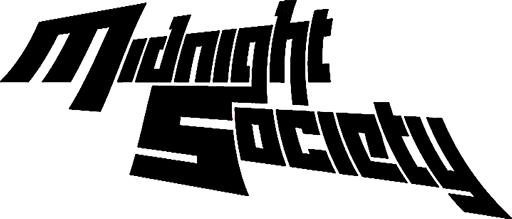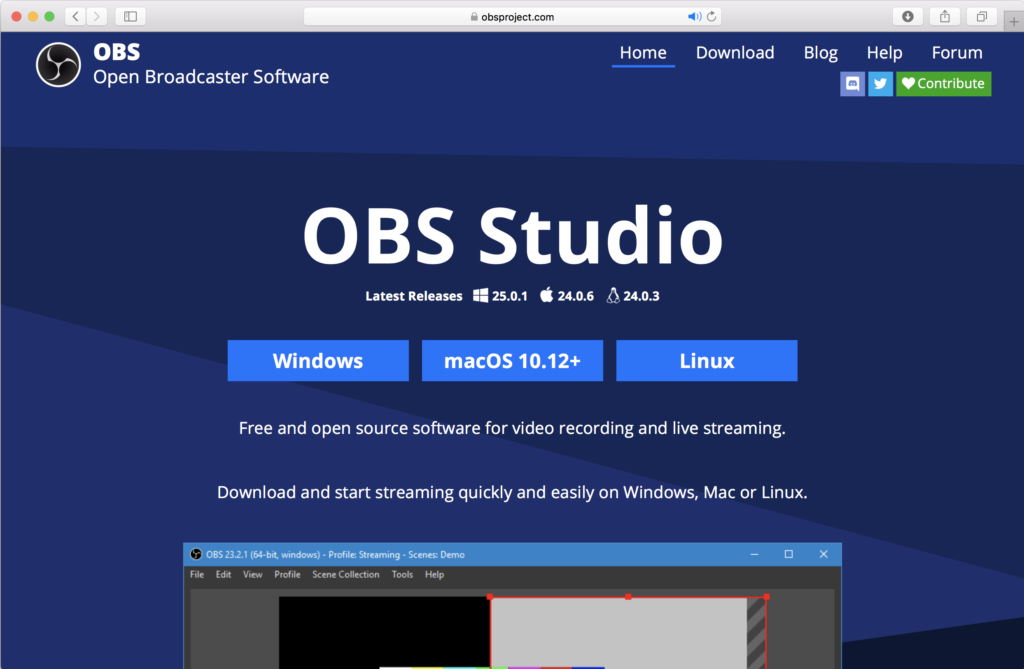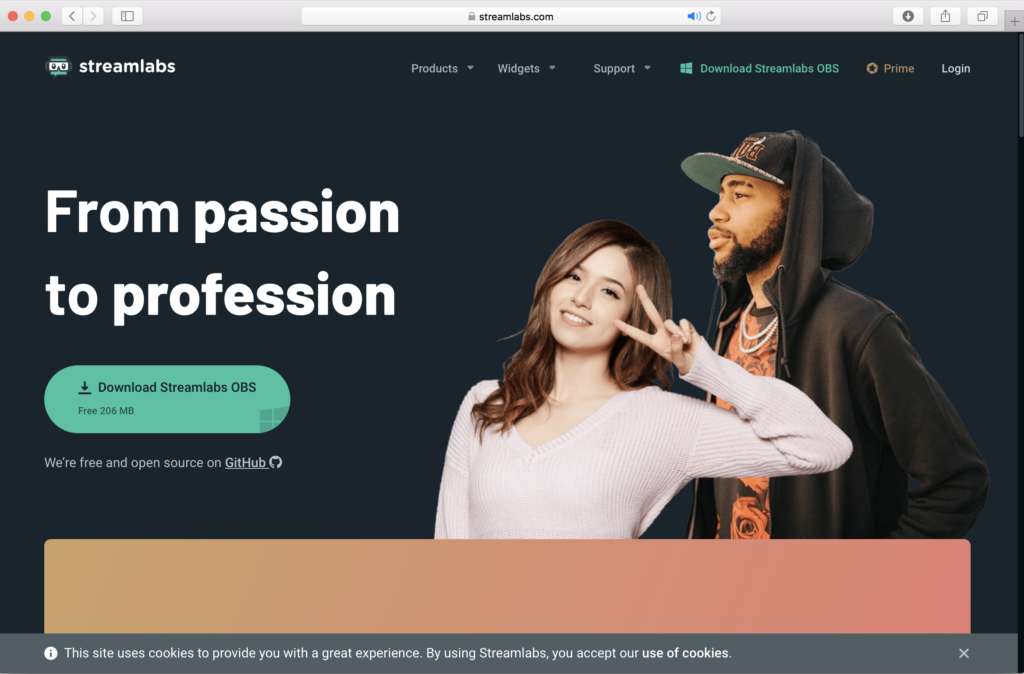From the mixtape, to the CD, to the podcast and now this…
I’m always amazed at how technology takes us forward in ways we couldn’t have perfectly envisioned. I started the DrumNation Radio Show back in 2013 as a weekly podcast on SoundCloud. Since then, the show has taken on various forms and hiatuses including a brief, monthly run on Mixcloud and HearThis. In 2017, I upgraded the show to include a live video stream from my home studio. After about a year of streams, I took another break from the show to focus on more effective ways to record and broadcast. Fast forward to the year 2020. There’s been a lot more interest in live streaming since the COVID-19 outbreak, and a number of DJs have asked me what I use to create mine. There are a ton of options and there’s no definitive answer for this, however, I figured I would share a few tips on how I’ve put together my own live streaming station.
Before I move forward, I assume that you already have a DJ setup and that can also vary depending on how you want to play your music. For now, I’m using the following:

(1) Pioneer SVM 1000 Audio/Video DJ mixer
(2) Pioneer CDJ-850 players
(2) Traktor Kontrol D2s
(1) Native Instruments Traktor Audio 10 Sound Card
(1) MacBook Pro Laptop w/ Traktor 3 and RADR software
(2) Technics 1200 Turntables (for special occasions) 🙂
The second thing you need is a computer dedicated to capturing whatever audio and video you want to broadcast to the world. The more powerful the computer, the more audio/video inputs and effects you’ll be able to handle. For now, I decided to keep things very simple and use an older, mini Acer PC with an i3, 1.8GHz processor, 16GB of RAM and 1TB of SSD storage. It takes care of my needs and doesn’t take up a lot of space so I can keep it right next to my DJ setup for easier access. You will also need adequate, high speed internet access. Most people are using 720p as the benchmark for live streaming and many others still use standard definition at 480p, so you don’t really need to have the fastest speeds to do any of this. It is highly recommended to use a wired connection from your modem or router to your computer to maintain a stable stream. Although you may been able to use a WiFi connection, you are more susceptible to signal interference that can cause unexpected problems when trying to do a live broadcast.

For my video inputs, I use three Logitech C920 and one C930e webcams. These cameras are very affordable and can display at 1080p with relative ease. The C930e provides a slightly wider viewing angle.

For my audio input, I use a Behringer U-Control USB sound card. Since the audio from my DJ setup is already amplified, I did not need to purchase a more powerful audio interface used more for music production or recording vocals and instruments.

Pioneer produced the SVM 1000 mixer with the DVJ 1000 player in mind since it could also play DVDs and allow you to sync video images to audio. Just so I could use the mixer for its additional video effects, I can connect any standalone DVD player to one of the channels on the mixer and use a SIIG USB 2.0 Video Card to capture video to the computer.
In total, I have five video inputs and one audio input going into one computer. The amount of connections you need will depend on how many different sources and video angles you want to use in your stream, keeping in mind you may also need powered USB hubs to help you connect and operate everything with ample power. But many simply use one camera and audio source which would obviously make the setup process a lot easier. It’s entirely up to you.
Once you have all of your audio and video sources taken care of, you need software that can help you produce your video program. I use OBS Studio which is available for Mac and PC. Streamlabs also provides a more simplified and speedier version of the software as well. Either one of the programs will suit your needs, but make sure to use the version that is most compatible with your computer. If you have an older CPU and operating system, you may want to download an older version of OBS Source to be safe. Within the program, you will create scenes using any combination of cameras and audio sources you connected to your computer, or even from pre-made media content and applications already existing on your computer. Because OBS is open source and free to download, there is a huge community of online users and developers who have provided a ton of FAQs and tutorials on how to do this. Most people use this software for gaming purposes, but their tips and techniques cover just about everything you’d ever want to do for a live DJ stream. Spend a good amount of time on OBS and Streamlabs message boards, plus look up users on YouTube who can also provide step-by-step instructions. All free!
When you have OBS configured and ready to go, you need to figure out which social media platforms and websites you want to use for your stream. Again, you have a lot to choose from but rules and regulations may differ from one site to the next. Sites like Facebook and YouTube are very popular, but have stricter guidelines for audio and can do nasty things to your live stream if you do not own the copyrights to the music you play. Other sites may limit your video streaming time. Much of it depends on how long you want your shows to be and the content you want to play. There are also websites like Restream that allow you to broadcast your show to multiple sites at the same time. You pay a monthly charge to use the service, but now you can connect to more listeners and even inform them of alternative sites to move to should the one they’re using is interrupted for whatever reason.
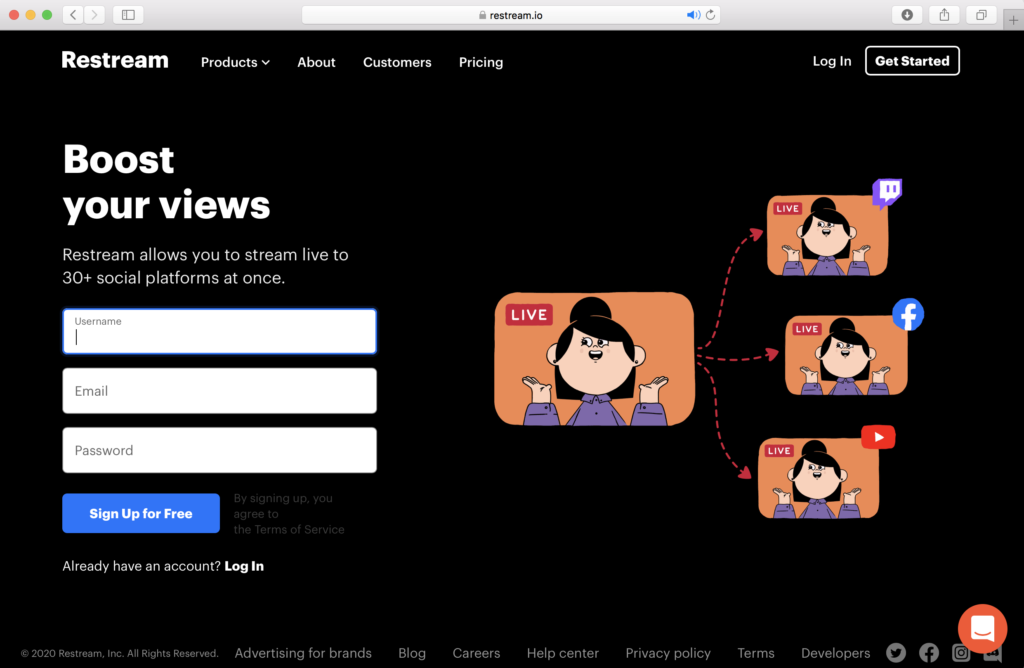
Of course, now that I mentioned all of this I feel the need to shamelessly plug my own program. 🙂
If you’d like to see my setup in action, you can join me on the DrumNation Radio Show every Tuesday, Thursday and Sunday night at 11:59pm (EST) on Facebook Live, Twitch, Mixer, and Periscope. For those that want to watch and listen to an episode now, you can replay the most recent shows on my Periscope and Twitch pages. Select episodes will also make it to my Mixcloud and HearThis page as audio only without voiceovers if you need some music without interruptions. Also, please consider following, subscribing, friending me on these sites so you’ll receive alerts whenever I go on the air. And above everything else, if and when you decide to stream make sure to have fun. With all of the insanity in the world right now, embracing one’s creativity in a positive way and sharing it with others is a very fulfilling experience.
Additional links:
Facebook – https://www.facebook.com/msocietynyc
Twitch – https://www.twitch.tv/midsocpro
Mixer – https://mixer.com/djcatchison
Periscope – https://www.periscope.tv/djcatchison/1djxXQwVlwXKZ
Products:
Logitech C920 Webcam – https://www.logitech.com/en-us/product/hd-pro-webcam-c920
SIIG USB 2.0 Video Capture Device – https://www.siig.com/products/it-products/usb-2-0-video-capture-device.html
Behringer U-Control UCA202 Audio Card – https://www.behringer.com/Categories/Behringer/Computer-Audio/Interfaces/UCA202/p/P0484#googtrans(en|en)
Software:
OBS Studio – https://obsproject.com
Streamlabs OBS – https://streamlabs.com
By the way, if filtering through links and creating more social media accounts is too much to deal with, you can also watch the show directly from this website (courtesy of Twitch). Just check out the navigation menu and click on the stream button.
Happy streaming!!!